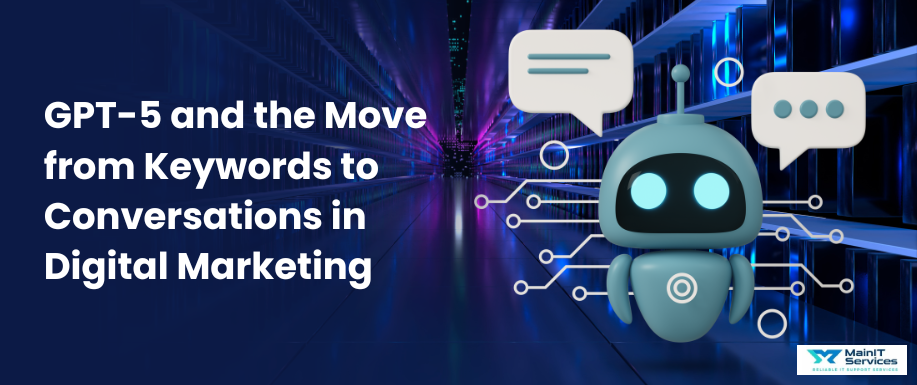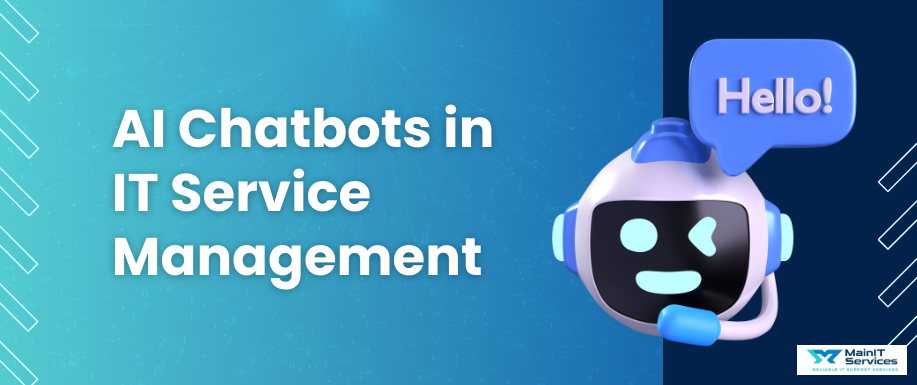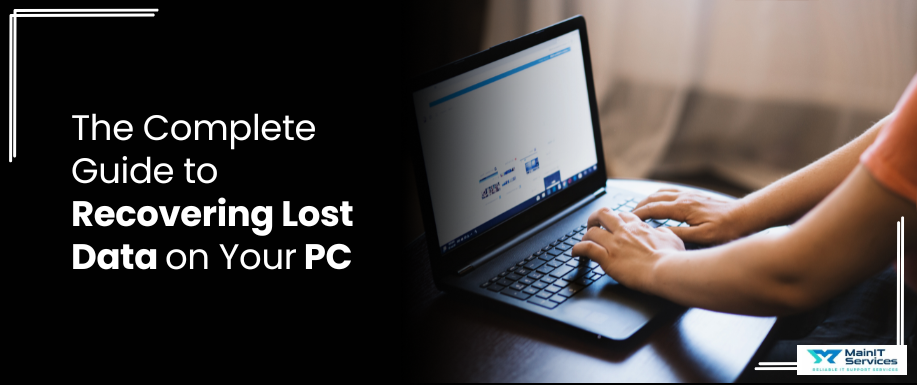
Losing valuable data is like a nightmare, whether it's cherished photos, critical work files, or crucial business records. We all dread it, and when it occurs, it comes with frustration, panic, and even the nauseating feeling that getting it back may be impossible. Whether it's a careless click that erases your files, a system failure that makes your documents inaccessible, or a hardware failure that erases everything, the effect can be devastating.
But don't panic!
Although data loss may seem like a catastrophe, there are several efficient methods to recover your lost files. From easy do-it-yourself measures such as reviewing your Recycle Bin to employing potent recovery software or even seeking professional assistance to recover your files, there are methods to retrieve your data.
In this manual, we will guide you through tried-and-tested methods of recovery, share some personal stories, and identify the top tools and services available. Therefore, if you've ever been unfortunate enough to lose vital data, this manual will equip you with everything you need to bounce back and restore your files.
Typical Situations of Data Loss
-
Accidental File Deletion
We have all been there, convinced we are deleting a non-essential file, only to realize a few moments later that it was something important. Files can be deleted accidentally with the click of a button or when the Recycle Bin is cleared without hesitation. The secret to restoring these files is to act fast the sooner you respond, the better your chances of retrieving everything.
-
Formatted Drive
Formatting a drive can feel like a worst-case scenario, especially when it’s done by mistake. Whether it happens while reinstalling your operating system or when partitioning your drive, formatting can wipe out your data completely. However, it’s important to remember that in many cases, recovery is still possible, as the data isn’t always erased immediately.
-
System Crashes
System crashes can be caused by software corruption, viruses, or sudden power loss, making your files appear out of reach. In such cases, files may get locked or become inaccessible. The good news is that even if your system crashes, there are ways to restore data before it gets lost forever.
Having trouble with missing data? For additional information on recovery options, visit MainITSol's blog on Top 5 Best Data Recovery Software for Home Users for professional insights on software that will assist.
Step-by-Step Guide to Recover Lost Data on PC
Method 1: Recycle Bin Recovery
If you've deleted a file by mistake, don't worry. The very first thing you must do is look into the Recycle Bin; most files that have been deleted are held temporarily here.
Quick Steps for Beginners:
- Double-click the Recycle Bin icon on the desktop.
- Search or browse for the file(s) that you want to restore.
- Right-click on the file and click Restore.
- The file reappears in its original place, available for use.
Method 2: Data Recovery Software
If the file does not appear in the Recycle Bin or has been emptied, it's time to think about data recovery software. Programs such as Recuva or EaseUS Data Recovery Wizard can search your drive for recoverable files.
Detailed Steps for Using Recovery Software to recover lost data:
- Download and install a reputable data recovery tool.
- Launch the software and choose the drive or folder the file went missing from.
- Initiate a scan to identify those recoverable files.
- Preview the scanned results, select the files you would like to restore, and click Recover.
- Restore the recovered files on a separate drive to avoid overwriting any remaining data.
Want to know more about efficient recovery software? Check out MainITSol's detailed guide on Hard Drive Data Recovery Tips for Beginners for further tips and tricks.
Method 3: Backup Restoration
One of the most trustworthy methods of retrieving lost files is through backup recovery. In case you have configured backups through tools such as Windows File History or Apple Time Machine, you can simply restore lost files from a backup file.
Instructions:
- Open your backup tool (Windows File History or Apple Time Machine).
- Go to the backup date and location.
- Select the file(s) or folder(s) you need to restore.
- Start the restore process and place the files in their original or a new location.
- Check the files to ensure they've been restored successfully.
Method 4: Using Command Prompt (CMD)
For the technologically advanced user, Command Prompt is a valuable tool to retrieve lost files and repair file system problems. This procedure is most suitable when files are no longer accessible because of damaged file systems or lost attributes.
Steps to Recover Using CMD:
- Use Windows + R to open the Run dialog box and type cmd and Enter.
- Key in chkdsk X: /f (where you substitute X with the drive letter you are operating on) and press Enter to correct file system errors.
- To retrieve the hidden files, key in ATTRIB -H -R -S /S /D X:. (substitute X with the drive letter) and press Enter.
- Wait for the process to finish and verify the drive for the retrieved files.
Note: Although CMD is a great tool, use it with care, as the wrong commands may do more harm.
For additional recovery techniques and expert-level methods, see MainITSol's article on How to Recover Data from a Failing HDD at Home- Easy.
Method 5: Professional Data Recovery Services
If you’ve tried the basic recovery methods but still can’t retrieve your data, it may be time to consider professional data recovery services. These services are designed to handle complex recovery scenarios, such as physical damage to the hard drive, RAID failures, or severe corruption.
Why Consider Professional Services:
- High success rates: Professionals have advanced tools and expertise, making them capable of recovering data that would otherwise be lost.
- Complex problems: If your equipment has been physically damaged, for example, head crashes, burned circuit boards, or mechanical failure, data recovery experts can usually retrieve your files.
- Secure and discreet: Professional companies guarantee your data is kept safe and confidential during the process.
Method 6: Cloud Storage Recovery
If your critical files were stored on cloud storage services such as Google Drive or Dropbox, recovery is easy and fast. Cloud storage offers a safe backup of your files, and most services offer in-built features to retrieve deleted files.
How to Recover lost data and Files from Cloud Storage:
- Go to your cloud storage account (Google Drive, Dropbox, etc.).
- Go to the 'Trash' or 'Deleted' area of the service.
- Choose the files you would like to restore and click on Restore.
- Check the recovered files in their original places.
Note: Cloud storage usually has a limited recovery window for deleted files, so it is critical to move quickly.
Advantages of Cloud Storage for Data Protection
- Automatic backups: Cloud storage automatically synchronizes and backs up files, minimizing the loss of data.
- Access from anywhere: You have access to your files from any device, facilitating easy data recovery on the go.
- Secure storage: Cloud services most commonly provide encryption, providing an added layer of security to your information.
Precautions and Recommendations for Data Security
1.Regular Backups
One of the easiest and most effective methods to safeguard your data is by maintaining regular, current backups. Whether to an external hard drive, cloud storage, or both, backups guarantee that even if your data gets lost, it can be recovered instantly. Get into the habit of backup don't delay until it is too late to know how valuable it is.
2. Avoid DIY Repairs
Although it may be enticing to try to repair a faulty storage drive yourself, home repairs tend to create more issues. Hard drives, particularly if physically harmed, can be made irretrievably faulty with rough handling. Always have professionals handle matters if hardware failure is suspected.
3. Reliable Data Recovery Software
Selecting good, reputable recovery tools is important. Evaluate dodgy programs that might bring malware or lead to more data loss. Use tried and trusted names like EaseUS or Recuva these have high success rates and are highly recommended.
4. Routine Device Maintenance
Regular checks can help prolong the life of your storage drives and identify potential problems early. Software such as Hard Disk Sentinel can assist in monitoring the condition of your hard drive and notify you of any imminent issues. Regular servicing can avoid having your system crash suddenly and lose your information.
Want more backup and recovery tips? Visit MainITSol's blog on Best Recovery Software for Mac: Save Your Files Today to learn about leading software options and strategies.
More Data Recovery Insights to Recover Lost Data
- Proactive Backups: The key to avoiding data loss is to be proactive. Use tools like Apple Time Machine for macOS or Windows Backup for PCs to create automatic, regular backups. This way, you’re always prepared and your data is always recoverable, no matter what happens.
- Using Cloud Storage Solutions: Cloud-based services such as Google Drive and Dropbox offer automatic backup and simple restoration of files. They're wonderful for making sure your files are always available anywhere, and most services have features such as file version history so that older versions of files can easily be recovered. Cloud storage is a no-brainer for data protection.
Understanding the Role of Professional Services
There are instances where data recovery is beyond software capability these are the times when expert data recovery services step in. Such experts possess the equipment and skills required to recover information from physically damaged disks, RAID failures, and other sophisticated cases. In case everything else fails, professional services will provide you with the best likelihood of success.
Learn more about MainITSol's tutorial on how to Recover Deleted Files from an SD Card on a Mac to discover recovery methods for other devices and level up your recovery abilities.
Conclusion
In summary, being aware of how to restore lost data is important, but more crucial is doing everything possible to prevent data loss from happening in the first place. Whether it is through backups, using good software, or keeping your devices up to date, the better prepared you are, the lower the chances of having to use recovery techniques.
Act now make your data secure and your options for recovery prepared. By creating frequent backups and keeping an eye on your devices, you can safeguard your files and reduce the dangers of losing important data.
Stay ready for any data loss with these insights and more by checking out MainITSol. Go through our complete blog series for best data recovery software and expert tips.
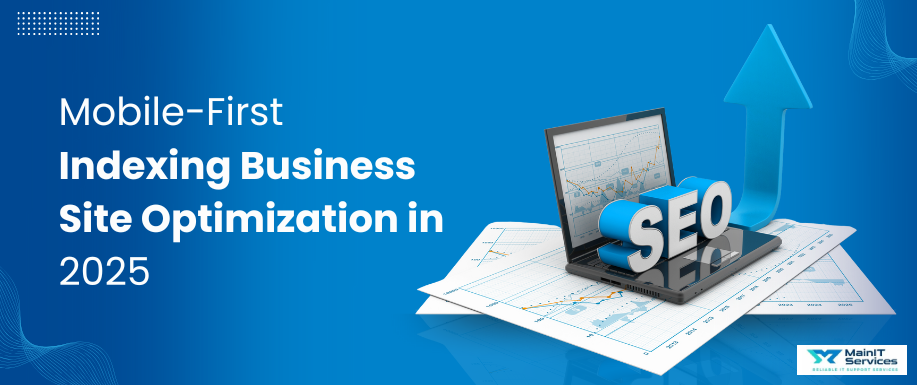
.png)