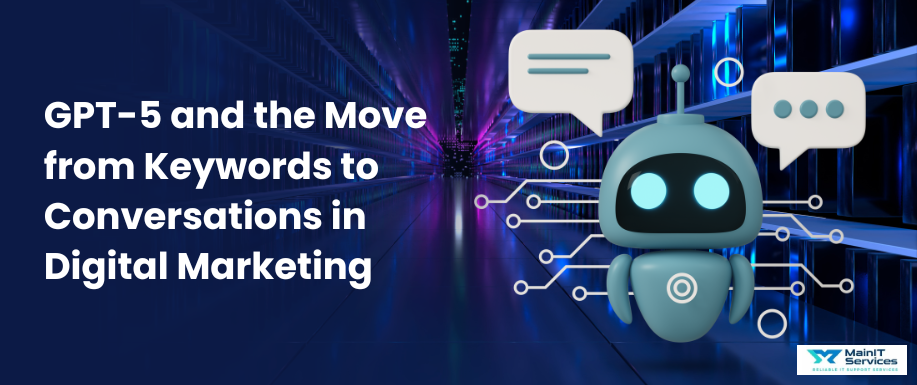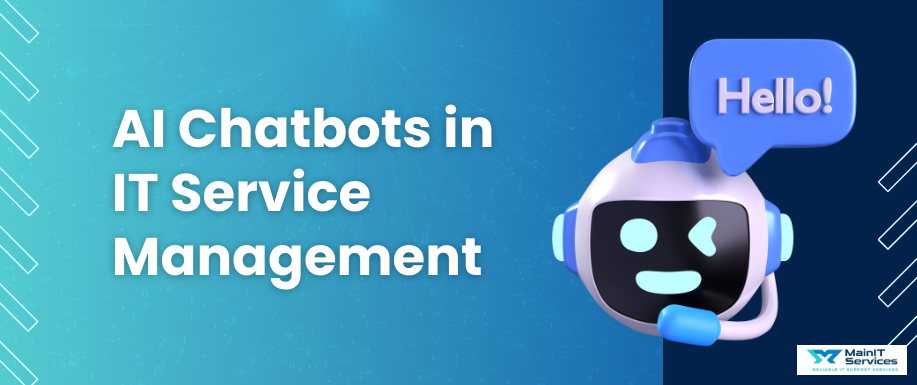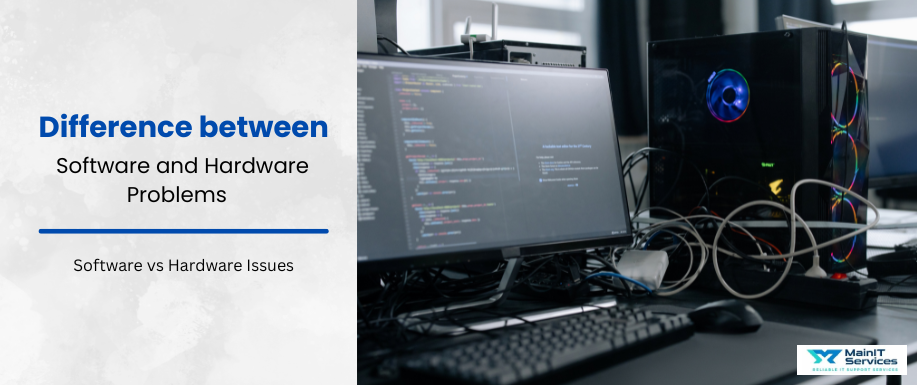
When your computer starts to go bad, you'll want to lose it and play the worst-case scenario. If you try to determine if the issue is software (the programs you are running) or hardware (the pieces inside your computer). Why do you do this is obvious. If you don't grasp the issue, you will end up spending time and money fixing the wrong thing.
So for software issues, a reinstall or an update may be all that you need to fix the problem, just straight away. For hardware, you can just replace the faulty parts, and this is not free and needs a professional hand.
Understanding why you have a problem enables you to determine whether you require an immediate software solution, like a patch or update, or some replacement of a component of the computer, like the RAM or hard drive.
Fixing and correcting the problem appropriately saves you time and money, and puts your computer in perfect condition with no other defects.
Identification of Software Issues
Software issues may come in various forms. Let's identify them:
- Program-Specific Software Issues: If an application on your pc is not starting, crashing, or freezing, it's probably a software issue. So, it could be due to faulty files, coding errors, or compatibility issues with other applications.
- Error Messages: Whenever you encounter errors, like error messages "Application not responding" or "Corrupted file," these are indications that indicate the software operation is improper. It happens when there is a corrupted file or compatibility issues in the system.
- Performance Issues: Slowness, freeze, or un-responsiveness of the PC are the most prevalent indicators of software problems. And, maybe if the software is eating up a lot in resource terms, software conflict, or the drivers are outdated and are creating issues.
- Compatibility Problems: Occasionally, software operates smoothly on one specific PC but encounters problems on another. Therefore, such problems mostly occur because of operating system, hardware, or outdated version differences.
Resolving Software Problems
- Here are some software problems to review:
Updates: If you are reinstalled the software. It is normally enough to solve most of the software issues. Updates like eliminating bugs, improving speed, and closing up security holes. - Reinstalling: If a piece of software crashes or behaves erratically, then reinstalling it will typically return the default files and configuration and fix many root problems.
- Driver Updates: In case the driver is typically outdated, when the software (e.g., games or video applications) isn't compatible. Therefore, a driver update or reinstall will fix these types of compatibility issues.
- Clearing Caches: Some performance problems can be solved by clearing the software cache or restarting the program options.
Identification of Hardware Problems
Hardware problems are more likely to have a system-wide impact. And it may result in instability or outright failure if left unattended.
- System-Wide Impact: If the system freezes or crashes. It doesn't matter what program you’re running; it’s often a sign of a hardware issue. For example, if it is failing RAM or a malfunctioning hard drive. It could lead to crashes and prevent the system from running properly.
- Weird Noises: Unusual noises such as clicking, grinding, or whirring may signal failed hardware parts. Hence, clicking typically signifies a failing hard drive. And whirring may indicate issues with the fans or optical drives.
- Overheating: If your computer crashes or runs slowly. It is due to overheating. Overheating may be caused due to dust within the case, dead fans, or inadequate ventilation.
If your computer has been dropped, splashed, or hit by a power surge, then this can cause permanent hardware damage. So, the most prevalent reason for physical damage in such cases is the motherboard, the CPU, or the power supply. Want to know more about it? Read more at Hardware Maintenance Tips to Extend the Life of Your PC.
Repairing Hardware Issues
- Component Replacement: If one specific component of your hardware is not functioning, replacing it is most likely to be the remedy. For example, if the hard drive is failing, it is possible to replace it with a new hard drive, and the problem will be solved.
- Cleaning: If your computer is hot, dust may be the offender. Remove the case and gently clean the fans, heat sinks, and components to allow air to pass through.
- Repairs: If the problem is serious, for example, when you have liquid or damage to the motherboard, you may have to employ someone or have the faulty parts replaced.
Troubleshooting Methods to Use When Things Are Not Working
It is how you can begin to repair both software and hardware problems:
- Start Simple: Begin with the simplest things. For example, is everything properly plugged in? Is your power supply functional? Are your computer components properly installed? Sometimes loose connections are simple issues that can cause colossal problems.
- Try Other Programs: If a specific application is failing, test other applications. It would help to tell whether it's a software bug with the specific application or if there is a universal problem with your system.
- Swap Out Parts: If you suspect faulty hardware, your next step is to swap out parts (i.e., replace the hard drive or RAM) and determine whether the issue persists or resolves. This can be especially helpful if your computer freezes or has signs of instability.
- Reinstall the Operating System: If all else fails, reinstall the operating system. It will clean out software-related issues from your computer. Therefore, a fresh install avoids faulty files and gives your computer a clean slate.
- Resolving Problems While Troubleshooting: If you find the problem is software-related, updates, reinstallation of the software, or driver updates might resolve the problem.
If you discover hardware failure, replacement of the damaged part or system cleaning to allow for airflow and cooling might be necessary. Get more information about The Complete Guide to Recovering Lost Data on Your PC.
Tools Shared for Detecting Software and Hardware Problems
With the right diagnostic tools, it can accelerate the process of finding and repairing the problem:
Software Diagnostic Tools:
- Task Manager / Activity Monitor: These are pre-installed applications on your system that show the amount of CPU and memory that each program is utilizing, identifying slow or frozen programs.
- Event Viewer: Windows' Event Viewer keeps a record of all events on the system, errors, and warning messages. Looking at these logs, you can identify the cause of software crashes and system problems.
- Antivirus Software: Scanning with antivirus software can detect malware that is slowing down your computer or causing software crashes.
Hardware Diagnostic Tools:
- MemTest86: This tool is used to check your computer's RAM for flaws that can be responsible for crashing or instability.
- CrystalDiskInfo: This tool checks your hard drive or SSD health and reports temperature, health status, and so forth in order to identify potential problems.
- BIOS Diagnostics: Most systems have diagnostic programs embedded into their BIOS that allow you to test the integrity of primary hardware such as the CPU, RAM, and hard disk.
If there is a software issue with your PC, these tools can guide you to the problematic program or driver. So, whenever you encounter any fault, you can reinstall, update, or uninstall the software.
If hardware is the problem, tools like CrystalDiskInfo and MemTest86 can notify you of failed hardware so that you can replace the hardware before you lose data.
Conclusion
If there are software problems with programs. They can be addressed through updating, reinstallations, and software settings adjustments. Try replacing the hardware or follow the steps mentioned above.
You can identify the source of the problem & if you notice signs such as program crashes, unusual noises, or overheating. Use the proper diagnostic tools to further limit the problem. And never hesitate to replace faulty parts or clear out trash from inside your machine in trying to come back online.
Last but not least, if you don't know or aren't confident enough to do it yourself, then you can have professional help so that the problem is diagnosed and sorted out in the right way for you, so that you feel safe and have a working computer.
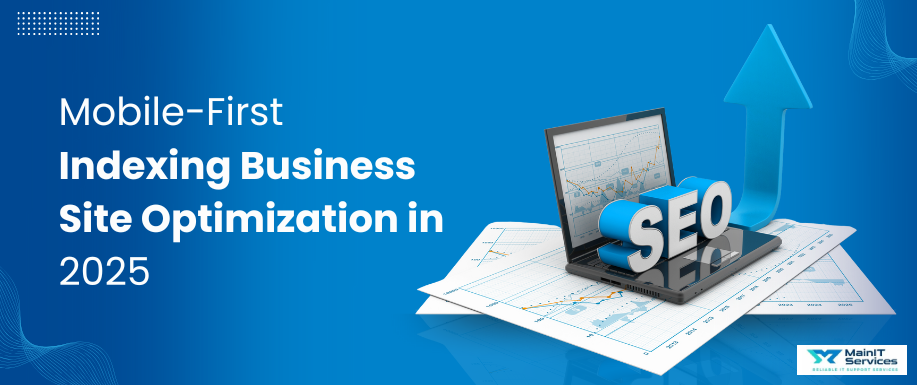
.png)