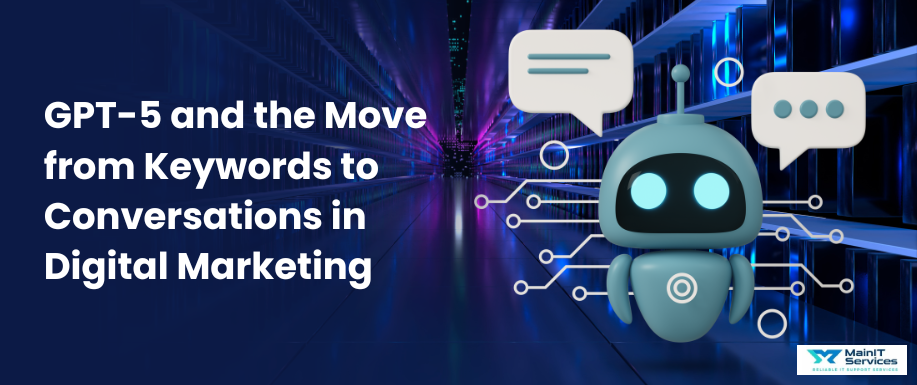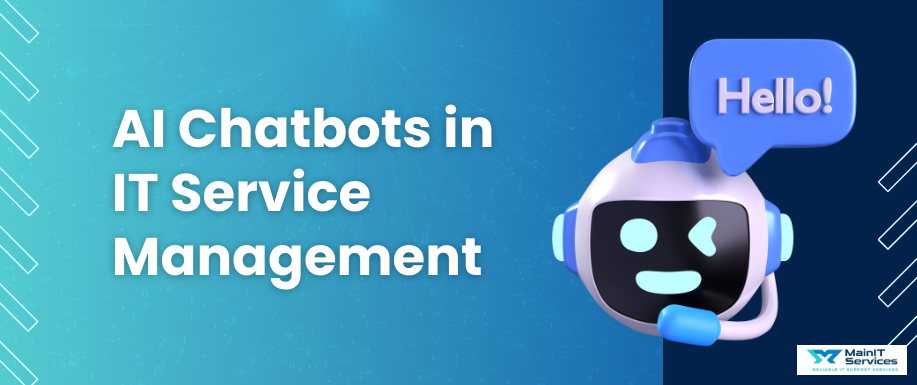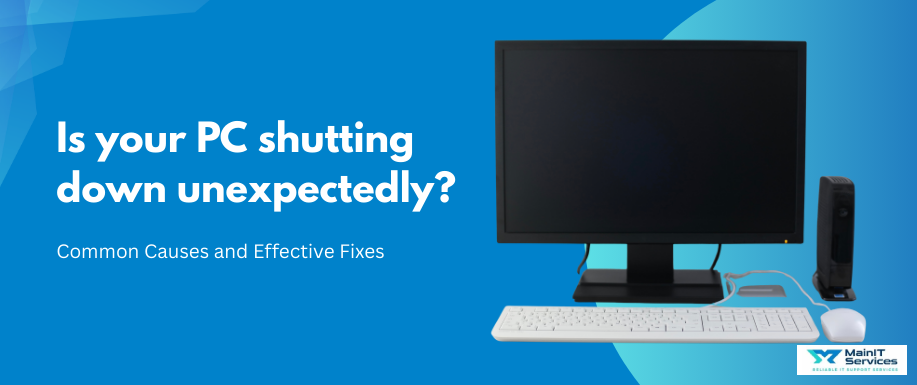
Random computer shutdowns are the problem of most users, particularly when they happen unexpectedly. Be it working on a critical project, gaming, or just browsing the internet, the unexpected shutdowns interrupt your workflow and also lead to data loss.
The problem may be caused by any of a number of factors, from overheating to hardware failure, and may sometimes occur at random as well, thus proving to be a problem to identify the cause.
Fixing random shutdowns is not only necessary in a bid to keep your computer in good working condition but also in a bid to protect against any potential long-term system hardware damage.
Random shutdowns, if not repaired, may have the capability of continuously harming your computer hardware, degrading your system's stability, and leading to loss of data in the long run. So, it is always advisable to locate the real cause and apply the appropriate cure so that you will no longer be spending money and time unnecessarily in the long run.
Common Causes of Random Computer Shutdowns
Here are the common causes of random shutdowns:
Overheating
- How Hardware Function Is Impacted by Too Much Heat: Fast computers become overheated. When the heat inside becomes too intense, the CPU, GPU, and other key parts will begin to degrade. The computer can freeze or shut down by itself to prevent damage due to overheating, which will cause permanent hardware degradation if stopped.
- Warning Signals of Overheating: Signs of overheating include an extremely hot computer, fan noises or unusual sounds, slowing down of the system, or sudden shutdown after hours of use. Your computer will also abruptly shutdown after using resource-hungry programs such as video editing packages, computer games, or even internet browsing with several windows opened.
Faulty Power Supply
- Role of Power Supply in Stability: Power supply unit (PSU) powers every piece of hardware of your computer. In a defective state, it generates voltage irregularities, which create instability and render computer shutdowns useless.
- Symptoms of a Dying PSU: If your PSU is dying, your computer will crash or fail to start up unexpectedly. In other worst-case situations, a dead PSU will emit sparks, catch fire, or produce buzzing noises. Random shutdowns will occur more often under stress since the PSU is unable to supply stable power to the components.
Old Drivers or Software
Drivers are small software which enable your OS to communicate with hardware. Whenever they get corrupted, aged, or incompatible, they cause system instability, such as random reboots. For instance, a corrupted graphics driver will lead to graphical errors or crashes.
Installing incompatible or outdated software goes against your hardware and operating system. System-unrelated applications take up excessive system resources, leading to shutdowns and crashes. An incompatibly upgraded software application, misconfigured application, or even a glitch in an newly installed application might lead to the shutdown.
Hardware Failures to Shut Down the Computer
- Defective RAM or Motherboard: Random shutdowns may be caused by memory faults, especially of the RAM. Defective memory would make your computer not work as it should, freeze, crash, or shut down. A defective motherboard may also be the cause, as it may not have sufficient power or communicate well with other components.
- Symptoms of Faulty Components Leading to Crashes on Your System: In case your system crashes randomly occasionally, displays blue screen errors (BSOD), or crashes during the execution of specific operations, it could be a sign that motherboard or RAM is failing. Software like MemTest86 can help identify faulty RAM, while a motherboard diagnostic test can help identify faults in the motherboard.
Read more: Hardware Maintenance Tips to Extend the Life of Your PC
Viruses and Malware to Shut Down the Computer
- How Malware Infects System Processes: Malware, viruses, ransomware, and all other types of malware have the potential to initiate malicious interferences with your system. The malware software can corrupt files, steal system resources, and interfere with basic processes. Malware can physically harm or disable hardware components by causing conflicts in the system or system overload.
- Why Malware Causes Shutdowns: Malware is designed to exploit your system's vulnerabilities and destabilize the system. For instance, rootkits will modify system files so that the system crashes and freezes. A virus will also propagate system overloading, and that too causes computer shutdowns.
Operating System Problems
- System Corruption and System Instability: Corrupt system files such as those required to boot the operating system may make the computer crash or shut down at random. The repercussions could be shutdowns, viruses, and malfunctioning updates. A crashed operating system will crash repeatedly since the essential system files are ruined.
- System Instability: When your system is unstable due to damaged files or incorrect system installation, you might be facing system crashes. You could be getting regular "blue screen of death" (BSOD) error screens or constant automatic restarts.
- Interference from Cabled Devices: External cabled peripherals such as a printer, USB flash drive, or even a malfunctioning monitor can sometimes make your computer suddenly shut down. It is usually caused by devices wasting power or being connected to the system incorrectly. Faulty peripherals could be incompatible with the operating system, leading to computer shutdown.
6 Steps to Fix Random Computer Shutdowns?
Here are the steps to fix random computer shutdowns:
Step#1 - Check for Overheating
- Cleaning Inside the PC: Clogged dust inhibits airflow through, and therefore makes fans poor coolers. Spray can air in to shake loose dust and dirt, especially from fans, heat sinks, and vents.
- Supplying Adequate Air Flow and Fan Operation: Make sure the fans in the system are in the proper sequence and that air is flowing freely through the case. Upgrade with additional cooling components like improved fans or even liquid coolers as needed.
Step#2 - Test and Replace the Power Supply
- Testing PSU Output with Multimeter: If PSU suspected failure, test the output using a multimeter. Refer to PSU manual and verify reading to ensure that it is providing the proper voltage.
- Replacing Failed PSU: When PSU fails, replace it in order to regain stability. Replace it with the same watt or higher watt PSU to satisfy the need of your system.
Step#3 - Update Drivers and Software
- How to Update System Software and Drivers: Update the drivers and operating system periodically in an attempt to prevent compatibility problems. Manually update through your operating system settings or utilize computer programs to keep drivers current.
- Running System Diagnostic Software: Windows system diagnostic software like Device Manager lets you view whether malicious or obsolete drivers are present. System diagnostic software also detects corrupt system files and other software issues.
Step#4 - Diagnosing and Replacing Bad Hardware
- Running Hardware Diagnostic Tools: MemTest86 and other hardware diagnostic tools may be run to identify faulty components. In case the tool picks up any fault, it is recommended that the faulty hardware is replaced.
- Replacing Faulty Parts: After having identified the faulty component, be it RAM, the motherboard, or any other hardware part, replacing the faulty part as soon as possible will avoid system instability and further damage.
Step#5 - Run Antivirus Scans
- Malware Scanning with Antivirus Tools: Download and run good quality antivirus software to scan your computer for malware. Keep it updated and set it to make automatic periodic scans.
- Recommended System Stability Antivirus Tools: Avast antivirus, Norton antivirus, and Kaspersky antivirus are excellent tools to scan and remove malware and hence stabilize and secure your system.
Step#6 - Repair Operating System
- Running System Repair Tools: Windows itself contains built-in tools like the System File Checker (SFC) and Deployment Imaging Service and Management (DISM), which can be run to repair compromised files and restore system integrity.
- Running System Restore or Reinstalling the OS: As a final resort, running a system restore will return your computer to when it was operating. As a final resort, reinstalling the OS entirely from scratch may be necessary.
- Testing Without External Devices Inserted: Unplug all the external devices and start the computer to see if the shutdowns stop. If they stop, connect each of the devices separately in isolation to find out which device is responsible for the shutdowns
Read more: Identify the Difference Between Software vs Hardware Issues
Preventive Measures For Random Computer Shutdown
- Periodic Software and Driver Upgrades: Periodic update of your operating system, drivers, and software keeps your system at its best levels and least susceptible to driver or incompatibility issues.
- PC Cleaning and Dust Protection: Clean the interior of your PC and peripherals from time to time to avoid dust accumulation, which may lead to hardware failure and overheating.
- System Temperature and Power Health Monitoring: Monitor power supply output, fan speed, and temperature using system monitoring software. Most contemporary motherboards have the same installed.
- Good Antivirus and Security Software: Keep your antivirus software updated and use it to prevent malware from disrupting your system's operation and crashing and making your system unstable.
Conclusion
Random reboots are so frustrating that they can actually affect productivity and hurt your computer in the long run. Knowing the reason, be it overheating, hardware malfunction, or software, will help you to better know what is going on.
The above solutions, like cleaning your computer, updating the software, or replacing faulty equipment, will get your system running in prime condition again. But in case the above tips do not help, it is always better to avail the Main IT Services so that your computer can be made to run and work for a very long period of time.
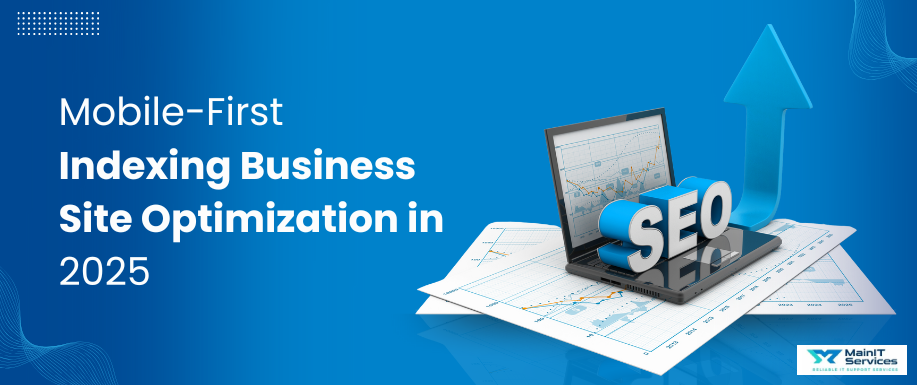
.png)