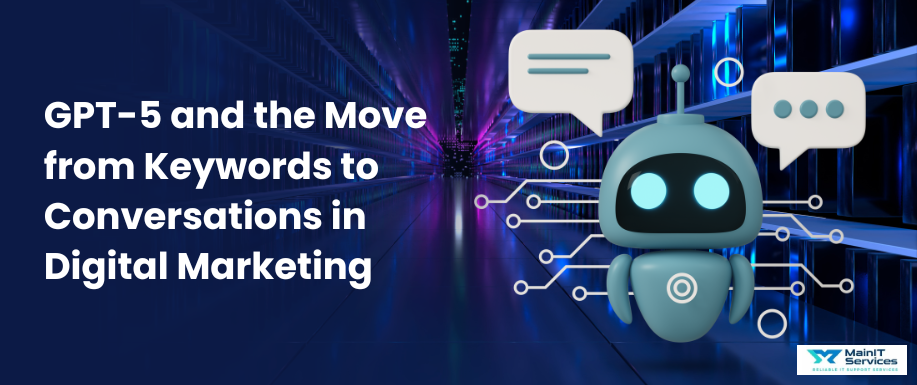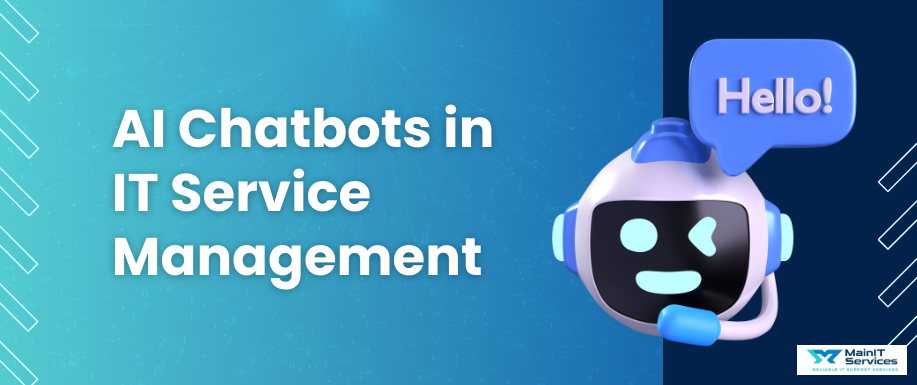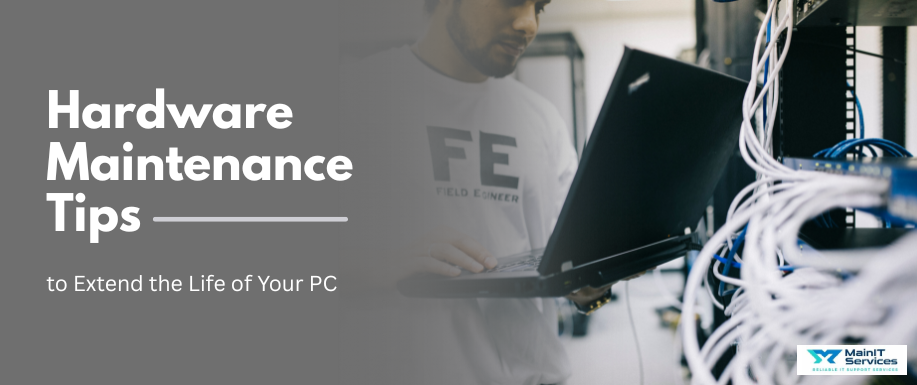
Is your PC running slow, crashing, or encountering hardware problems? Overlooking proper care and maintenance may cause sluggish performance, security threats, and even data loss, frustrating you.
Without maintenance, your PC is susceptible to overheating, security risks, and hardware failures. Outdated software, dust accumulation, and forgotten settings only exacerbate the issue, making everyday tasks even more frustrating.
The good news is that basic maintenance procedures like cleaning, updating software, and data backup can prevent your PC from slowing down. By keeping these in mind, you can extend the lifespan of your system as well as prevent expensive repairs.
1. System Security & Data Protection For Hardware Maintenance
Backup Your Data
Backing up your data is perhaps the most important maintenance operation you can perform to avoid the loss of precious files in a system failure or hardware breakdown. Without a backup, an unexpected issue could result in an irretrievable loss of data.
- Cloud Storage: Google Drive, Dropbox, and OneDrive are some of the sites that provide secure off-site storage where you can store your files using any device. The sites are also easy to use for sharing files.
- External Storage: Hard drives or external SSDs ensure you have a backup of your critical information offline. It is useful when you lose the internet connectivity or for retaining a physical copy for safety.
- Automated Backup: Having your system make automated backups of information on a weekly or daily basis keeps your information safe all the time and reduces the chances of forgetting to back up manually is essential for hardware maintenance.
Run Regular Antivirus Scans
Viruses, spyware, and malware are always attacking your PC, and they can destroy your data and system. Running regular antivirus scans protects your computer from such dangers.
- Automatic Scanning: Set your antivirus program to scan your system automatically at pre-set intervals, so your system remains protected without any manual intervention.
- Regular Updates: Keep your antivirus program updated to identify the latest threats. Not updating your antivirus on a regular basis can put your system at risk from new viruses or malware.
Related: 7 Hard Drive Data Recovery Tips for Beginners
Update Your Passwords
Using powerful and unique passwords for your accounts is the first step to keeping confidential data out of illegal use. Periodically changing these passwords secures them.
- Build Strong Passwords: Always use long passwords consisting of a combination of uppercase letters, lowercase letters, digits, and special symbols to make it difficult for rogue users to crack them.
- Password Managers: Utilize a password manager to save and generate powerful passwords for all your accounts. It will be easy to recall complicated passwords.
- Change Passwords Periodically: Updating the passwords regularly after every few months is a healthy habit to secure your accounts.
Install Antivirus Software
Antivirus programs serve as a protective shield from possible threats on the internet, like viruses, trojans, and phishing scams. It is important to install trusty antivirus software in order to secure your system.
- Select Reliable Software: Select the antivirus software from a trusted company that provides real-time protection, automatic scanning, and improved security features to secure all your requirements.
- Regular Scans: Get your antivirus program configured to scan regularly, ideally every day or every week, to detect and remove possible threats before they actually damage your system.
Update Your Operating System
Operating system (OS) updates are vital for fixing security loopholes, making your system more responsive, and smoothing out bugs that otherwise could otherwise disrupt your work.
- Automatic Updates: Enabling automatic updates ensures your OS is current with the latest security patches and performance enhancements, securing your PC.
- Security Patches: OS updates often include essential security patches that protect your system from evolving cyberattacks.
2. System Cleaning & Organization
Here is what you need to do to support system cleaning:
- Clean the Keyboard and Case: Your keyboard and case are always exposed to the hand oils, dust, and dirt. They can all affect functionality and performance. A clean system is all that ensures all functions operate correctly.
- Keyboard Cleaning: Spray compressed air across the keys to loosen trash accumulation and wipe the surface with a microfiber. This avoids key malfunction and guarantees a comfortable typing experience.
- Case Cleaning: Gently wipe the outer case with a microfiber cloth to remove dust, fingerprints, and grime, making your computer appear excellent and helping extend its lifespan.
Empty Junk Files & Unused Programs
Having unused programs and junk files on your system can slow down system performance and occupy space. Keeping them removed and unused programs uninstalled is important for maintaining your PC's health.
- Disk Cleanup: Employ built-in functions such as Disk Cleanup within Windows or Storage Management under macOS to eliminate temporary data, web browser cache, and system logs no longer in use.
- Uninstall Unused Apps: Review your installed applications from time to time and remove the ones you no longer use, especially those with heavy storage or system usage.
- Tidy Cords: Tangled or disorganized cords are not just a hassle but also get in the way of airflow around your PC. Well-organized cables help improve air circulation and prevent physical wear and tear on the cords.
- Clean Cables: Tame the cords with cable ties, clips, or sleeves. This reduces wear and tear yet allows for free flow of air around your system.
- Prevent Overcrowding: Avoid blocking your PC's airflow vents with cords so that you won't have overheating issues or compromised performance.
Keep Your Data Organized
An unruly system of data storage will slow down your work and frustrate you on knowing where to find important files when you need them. Having an organized system of files makes it easier for you to immediately locate files and maximizes overall efficiency.
- File Organization: Organize a logical file structure with well-named folders for documents, photos, videos, and other essential files to remain well-organized.
- Cloud Storage: Use cloud storage websites to store your data on several devices and share files with others conveniently.
- Clean Your Computer (External): Similar to internal components, the external components of your computer also require frequent cleaning to ensure smooth functioning and avoid dust clogging.
- Microfiber Cloths: Utilize microfiber cloths to softly clean your computer's screen, keyboard, and casing. Refrain from using strong chemicals that might harm the surface.
- Avoid Harsh Chemicals: Use mild cleaning agents that are specifically made for electronic gadgets in order to avoid causing any harm to your device.
3. Hardware Maintenance & Protection
Unplug to Avoid Overcharging
Don't leave your laptop plugged in when it's already at 100% as it can reduce the lifespan of your battery in the long run. By unplugging when you've reached maximum charge, you safeguard the health of your battery. As soon as your laptop is fully charged, unplug it to avoid overcharging. Most new devices have settings for maximizing charge, so ensure that these are turned on.
Defragment the Hard Drive
Defragmentation is particularly important for older hard disk drives (HDDs) since it reorganizes fragmented data and improves the retrieval speed. However, this is not required for solid-state drives (SSDs).
- Defragmentation Tools: Use built-in defragmentation tools of Windows or external software to keep your HDD in tip-top shape. Never mind, SSDs should never be defragmented as they employ different technology.
- Protect with Padding: When relocating your PC or having it stored for extended periods of time, padding prevents physical harm from bumps, drops, or pressure applied in case of hardware maintenance.
- Padded Bags or Cases: Invest in trusted padded bags or cases to carry your laptop or desktop safely without scratches or impact.
Inspect the Surge Protector
Power fluctuations from storms or electrical issues can damage your PC badly. A surge protector shields your machine against such fluctuations, safe in the knowledge that it is not going to be damaged.
- Surge Protector Health: Inspect your surge protector every now and then to determine if it is operating correctly, and replace it if it has been struck by a power surge or looks worn out.
- Dust Internal Components: Dust build-up inside your PC can clog fans and other internal components, leading to overheating and performance issues. It is essential to clean the inside components regularly for best system health.
- Compressed Air: Remove dust from your system's internal components like the motherboard, fans, and CPU heat sinks using compressed air.
Related: How to Recover Data from a Failing HDD?| Step-by-Step Guide
4. Performance Improvements
Inefficient programs are space-hungry and take up valuable system resources. Delete unwanted programs periodically to keep your PC healthy.
- Manual Uninstall: Navigate through the installed programs and delete the ones that you no longer need.
- Use Uninstaller Tools: Uninstaller Tools like Revo Uninstaller allow you to remove the residual files and registry entries after a program uninstall.
Rebooting your system helps clear cache, renew processes, and free up resources for use. It's a simple yet effective way of maintaining top performance. Reboot your system at least once a week to prevent any background processes from draining your system. Old drivers can cause compatibility issues and slow down your computer. Keeping drivers updated is essential for best performance and hardware maintenance.
Certain drivers update automatically, but occasionally check your hardware drivers, especially the graphics and sound drivers, for compatibility. Executing disk cleanup removes unwanted system files, temporary files, and previous system logs, freeing up disk space and improving system performance.
Utilize built-in disk cleanup utilities in Windows or macOS to remove unnecessary files.
5. Ventilation & Cooling
Dust can clog airflow and make your system overheat. It is necessary to regularly clean your PC's vents and internal fans in order to keep it cooling efficiently. Remove dust from vents, fans, and other cooling parts to provide adequate airflow.
Proper ventilation is important in keeping your PC cool and preventing too much heat, which can kill delicate components. Place your PC in a ventilated area, not close to radiators or sunlight.
External ports and vents draw in dust, which can block airflow. Regular cleaning guarantees the best performance and cooling. Dust external ports and vents using compressed air to maintain the airflow and prevent overheating.
Conclusion
Routine maintenance is the foundation to optimize your PC's lifespan and performance. Being proactive regarding system security, hygiene, optimization, and cooling will keep your system running flawlessly for years to come. Adhere to these essential tips to ensure your PC operates at an optimal level and avoid expensive repairs in the future. And get help at MainITServices.
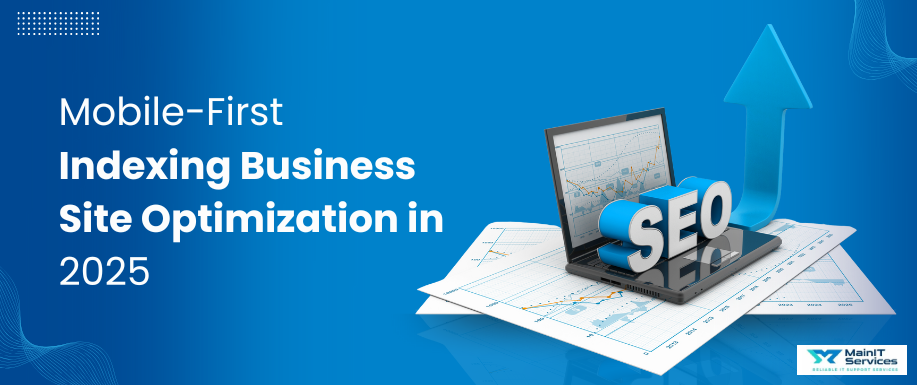
.png)