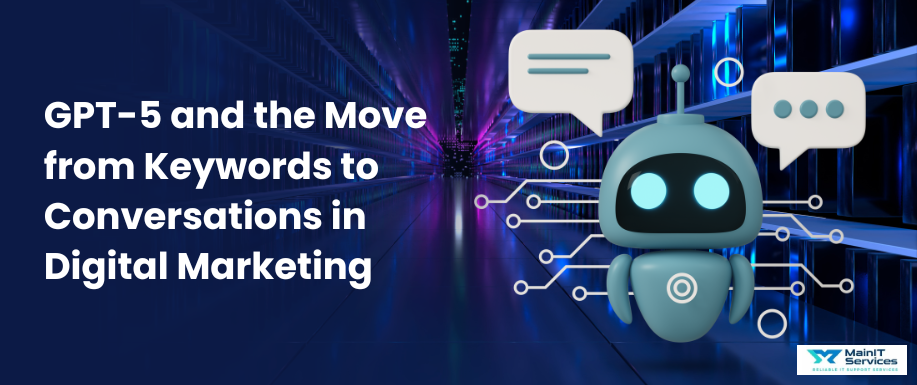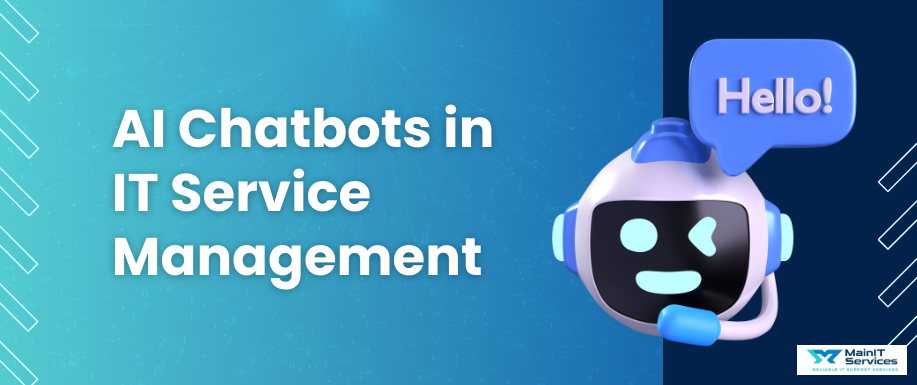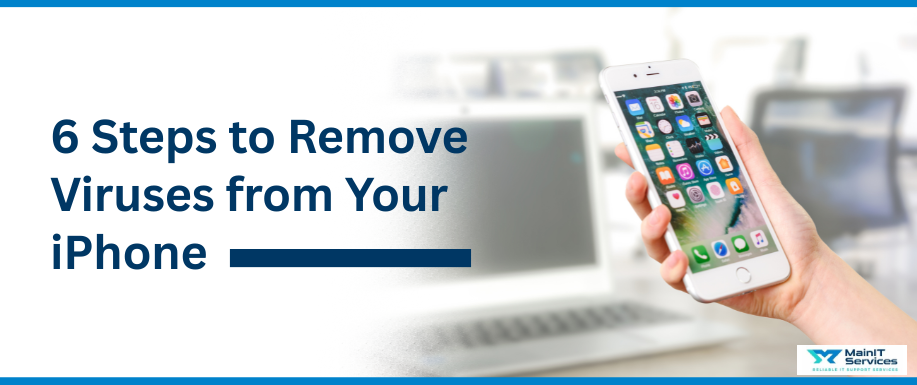
Many users assume iPhones are immune to viruses, but that’s not entirely true. While iOS is more secure than many operating systems, it's not bulletproof. iPhones can still suffer from malware, phishing attacks, or rogue apps, especially if the device is jailbroken or exposed to unsafe content.
In this tutorial, we will walk you through the signs of infection, how to remove viruses from your iPhone, and how to keep your device secure in the future.
Can iPhones Get Viruses?
Technically, iPhones won't have any chance at all to get "typical" viruses because of Apple's strong app sandboxing and security practices.
However, iPhones can still be infected by:
-
Malicious websites or links
-
Phishing attacks
-
Configuration profile exploits
-
Malware on jailbroken phones
-
Spyware is downloaded from outside sources
Understanding the distinction between viruses (which infect and replicate themselves) and spyware or malware (which steal data or disrupt function) enables what your iPhone might be dealing with to become clearer.
Symptoms That Your iPhone Might Be Infected
These are indicators that your iPhone has been infected:
-
Drain or heating up of the battery for no apparent reason
-
Too many app crashes or apps behaving strangely
-
Redirects in the browser, odd pop-ups, or ads in Safari
-
Unfamiliar apps on your home screen
-
Suspicious configuration profiles in Settings
-
Increased mobile data use
-
Apple ID or personal accounts with signs of unauthorized activity
6-Step Process to Delete Viruses from Your iPhone
Step 1: Restart Your iPhone
A hard reset would fix random issues and erase annoying bugs. Press the power button and slide to power off. Wait for a minute and turn it on.
Step 2: Clear Safari History and Website Data
If pop-ups or redirects are your greatest concern, clearing Safari might help:
-
Go to Settings > Safari
-
Tap Clear History and Website Data
-
Confirm the action
Step 3: Uninstall Suspicious or Unknown Apps
Look at recently installed apps:
-
Press and hold the app icon until the icon starts to jiggle
-
Tap the minus sign or choose Remove App
-
Confirm removal
-
If the app wasn't from the App Store or you don't recall downloading it, delete it right away.
Step 4: Remove Unknown Configuration Profiles
Some spyware installs by way of stealthy profiles:
-
Settings > General > VPN & Device Management
-
Look for any profiles displayed
-
If something does not appear familiar or trusted, tap and Remove Profile
Step 5: Update Your iOS
Apple updates frequently for security vulnerabilities:
-
Settings > General > Software Update
-
Tap Download and Install
-
One of the best protections against malware is keeping your software up to date.
Step 6: Reset Your iPhone to Factory Settings
If the above steps do not work, a full reset might be necessary:
-
Backup your data using iCloud or iTunes
-
Go to Settings > General > Transfer or Reset iPhone
-
Press Erase All Content and Settings
-
On-screen instructions to restore your device
This will wipe out everything, including any hidden malware but make sure to reinstall only trusted apps afterwards.
You may also like to read: 7 Steps Guide to Uninstall Viruses from Your Android Phone
Should You Use Antivirus Apps on iPhone?
Apple doesn't officially recommend or require antivirus apps for iPhones. iOS doesn't permit apps to scan the system or other apps because of sandboxing limits.
Even so, apps that offer VPNs, web protection, or phishing filters might layer additional security.
Always make sure any such tool is from a reputable firm in the App Store.
Preventing iPhone Viruses in the Future
To avoid danger, take these preventive measures:
-
Do not jailbreak
-
Install apps only through the official App Store
-
Update iOS and apps regularly
-
Don't tap suspicious links in messages or emails
-
Use public Wi-Fi VPNs
-
Enable two-factor authentication on Apple ID
-
Check app permissions and profiles regularly
Cybersecurity is equal parts habits and technology. Being cautious and conscious helps a lot.
When to Call for Professional Help
If your device continues to behave oddly even after a full reset or your Apple ID or sensitive accounts are hacked, it's best to seek the assistance of a professional.
Cyber threats are evolving act before it's too late.
Although iPhones are properly designed to resist most digital attacks, they are not invulnerable. Recognizing early indicators of infection and being aware of how to act will preserve you from future loss of data, privacy violations, or performance degradation.
If in doubt or require professional assistance to lock down your iPhone and personal information, we're here to assist you.
Please don't hesitate to contact us at mainitsol.com for expert assistance, tailored solutions, and peace of mind.
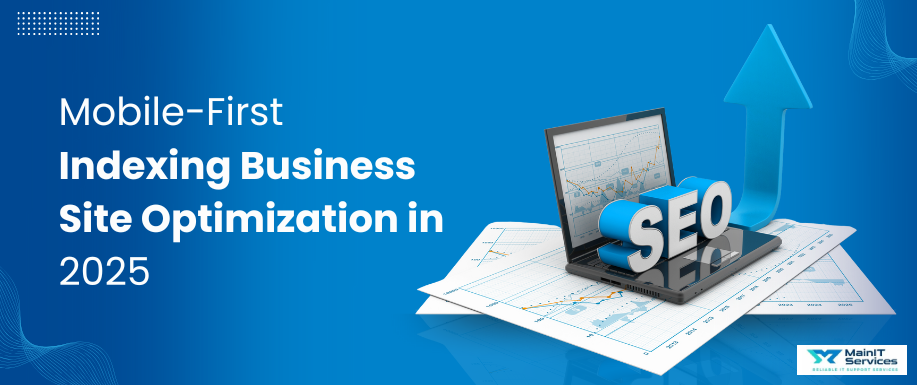
.png)