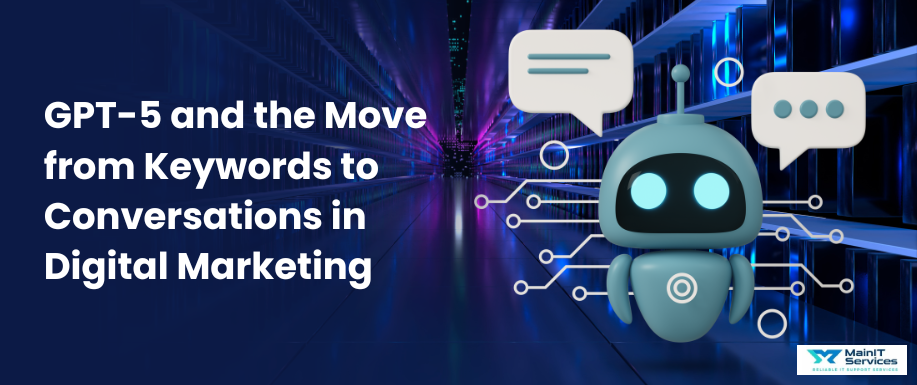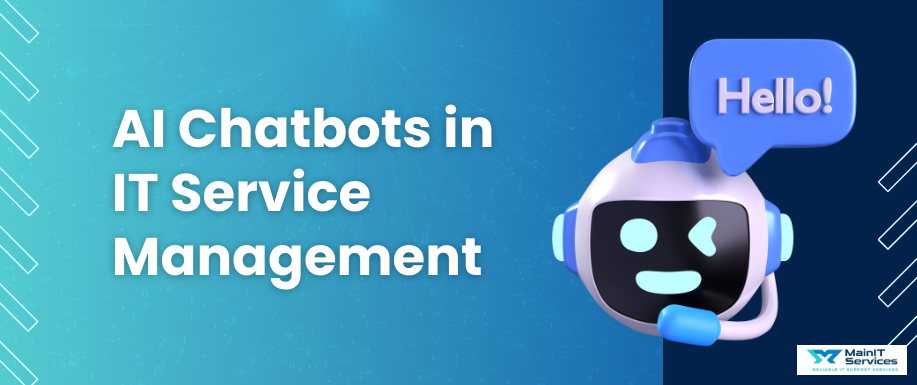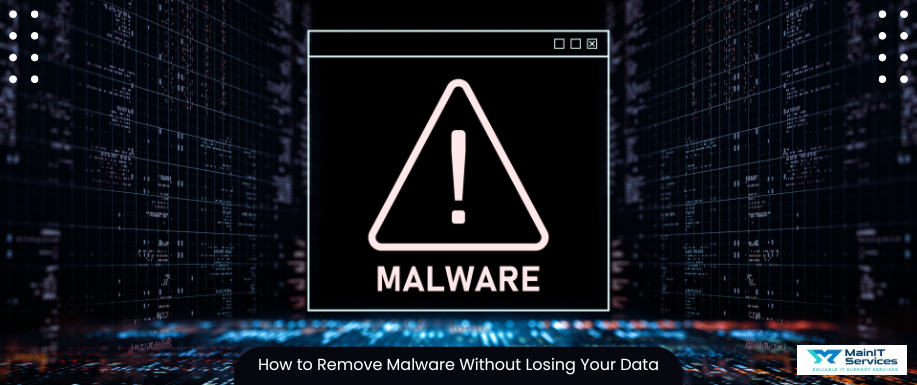
Malware viruses can be frustrating and even scary, especially when you're worried about losing your important files. But don’t panic; removing malware without losing data is possible if you follow the right steps. In this blog we will guide you through the step by step process to remove malware from your computer
Steps to remove Malware
Step 1: Recognizing the virus in your system
The first step before taking any action it is to confirm whether your device is actually infected by a virus or not . Look for these common signs:
-
Slow performance, even for simple tasks
-
Frequent crashes or system freezing or hanging
-
Unwanted pop-ups or ads, even when not browsing
-
Programs opening or closing on their own
-
High disk or CPU usage without a clear reason
-
Your browser homepage or search engine changes unexpectedly
-
Unknown programs running in the background
-
Files or folders disappearing or being modified
-
Frequent system errors or strange warning messages
If you notice any of these, chances are your device has been infected with malware.
Step 2: Disconnect your PC from Internet
The moment you suspect malware, disconnect your device from the internet. This prevents the malware from spreading, downloading more malicious files, or sending your data to hackers.
To ensure your device is fully offline:
-
Turn off Wi-Fi or unplug your Internet cable.
-
If using a mobile device, enable airplane mode.
-
Avoid reconnecting the internet until the malware is completely removed.
Step 3: Run a Full Antivirus Scan
Different antivirus software is available that warns you about viruses and protects your system from malicious attacks. Now, it's time to scan your computer for malware. Use a trusted antivirus program like:
-
Windows Defender
-
Malwarebytes
-
Avast
-
Bitdefender
-
Norton Antivirus
Run a full system scan instead of a quick scan, as some malware can hide in deep system files. If the scan detects threats, follow the software’s instructions to remove them.
If the malware prevents your antivirus from running, try scanning in Safe Mode.
Step 4: Remove Unwanted Programs and Extensions
Malware often installs additional programs or browser extensions without your permission. We need to remove them manually.
-
Windows: Go to Control Panel > Programs and Features and uninstall any unfamiliar software.
-
Mac: Open Applications and delete any suspicious apps.
-
Browsers: Check Chrome, Firefox, or Edge for unknown extensions and remove them.
-
Task Manager: Open Task Manager (Ctrl + Shift + Esc) and check for any suspicious running processes.
Additionally, reset your browser settings to remove any malicious modifications:

Step 5: Update Your System and Enable Real-Time Protection
Outdated software can have security holes that malware exploits. Keep everything up to date:
-
Windows: Go to Settings > Update & Security > Windows Update and install updates.
-
Mac: Head to System Settings > Software Update and update your system.
-
Third-Party Software: Ensure all installed programs, including browsers and plugins, are up to date.
Also, enable real-time protection on your antivirus software to prevent future infections. Consider using:
-
Firewall Protection: Ensure your Windows or Mac firewall is enabled.
-
Anti-Exploit Software: Some tools provide extra security against exploits targeting vulnerabilities.
-
Secure DNS Services: Using services like Google Public DNS or Cloudflare DNS can help block malicious sites.

Bonus Tips for Preventing Future Infections
Once your system is clean, follow these best practices to avoid getting infected again:
-
Use strong passwords: Secure your accounts with complex passwords and consider using a password manager.
-
Enable two-factor authentication (2FA): This adds an extra layer of security.
-
Be cautious with downloads: Avoid downloading software from unknown or untrusted sources.
-
Watch out for phishing scams: Don’t click on suspicious emails, links, or attachments.
-
Regularly back up your data: Store backups on an external drive or cloud storage to protect your files.
-
Use an ad blocker: Some malware spreads through malicious ads, so blocking them reduces risk.
-
Scan external devices: USB drives and external hard drives can carry malware—scan them before opening files.
-
Avoid pirated software: Illegal downloads often contain hidden malware that can compromise your system.
-
Monitor system activity: Use built-in tools like Task Manager (Windows) or Activity Monitor (Mac) to check for unusual processes.
Final Thoughts
Removing malware without losing data is totally doable if you follow these steps carefully. The best defense is to always keep backups, update your software, and stay alert online. By maintaining strong security practices, you can significantly reduce the risk of future infections. Our Expert Team at Main IT Services helps you to stay vigilant against these malware viruses to keep your PC Protected.
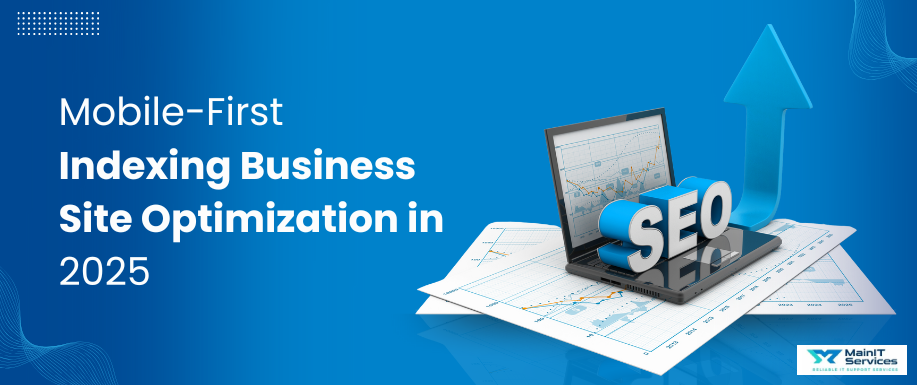
.png)