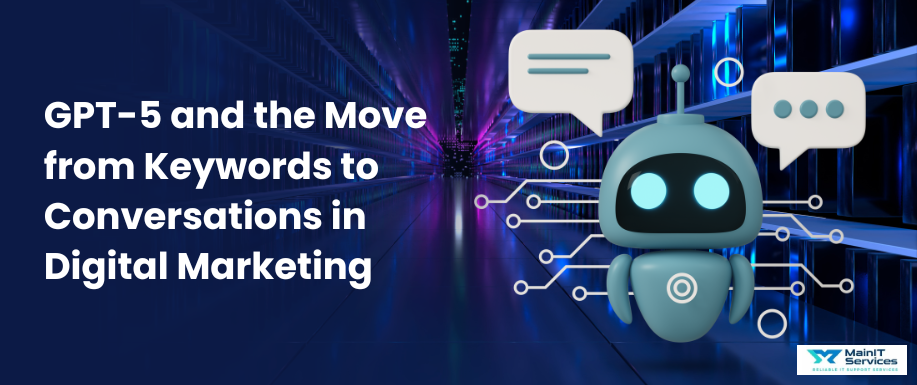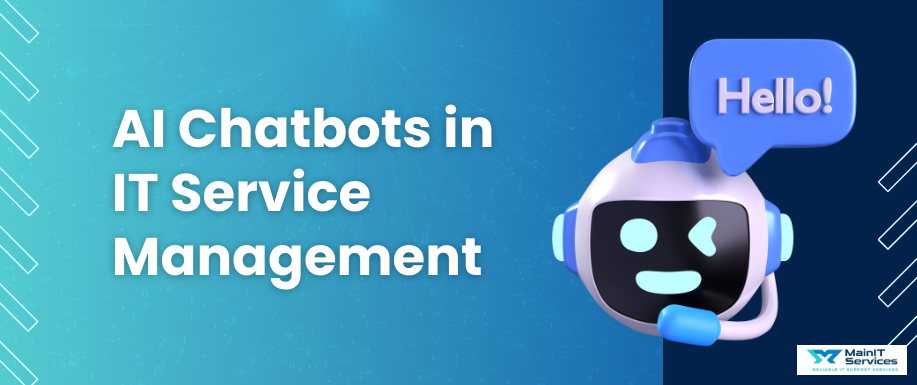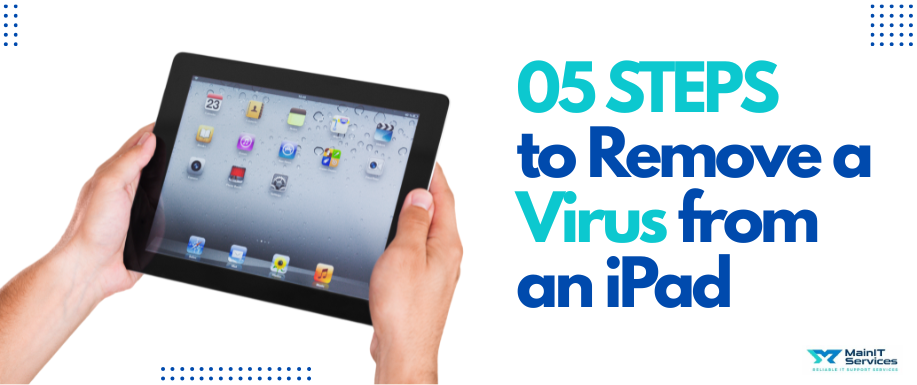
Most individuals believe iPads are virus-proof. Although Apple's devices are designed with great security features, they are not entirely virus-proof against malware, phishing, or malicious settings.
This blog article will demonstrate how to remove a virus from an iPad step by step, safely, and effectively. Whether you see strange pop-ups, battery usage, or slow performance, these simple instructions will assist you in restoring your device's health and safety.
Know iPad Malware Threats to Remove a Virus From an Ipad
It is necessary to know beforehand that real iPad viruses are not common, owing to Apple's tight app controls and iOS sandboxing. Yet, iPads may be victimized by:
-
Unwanted apps from unapproved sources.
-
Untrustworthy websites or pop-up advertisements.
-
Damaging configuration profiles.
-
Phishing attacks on your Apple ID.
Identifying these risks is the preliminary step in understanding how to delete a virus from an iPad successfully.
Step 1: Update Your Software to Delete a Virus from an iPad
Apple makes regular software updates that repair security vulnerabilities. If your iPad is behaving abnormally, the initial step is to update.
Navigate to Settings → General → Software Update.
Download and install the current version.
This alone can perhaps remove a virus from an iPad since most security issues are fixed by system updates.
Read more: How to Get Rid of Viruses from Your iPhone
Step 2: Clear Safari History and Website Data
Unwanted cookies and malicious scripts can lead to pop-ups or redirects, giving the impression that your device is infected.
To fix this:
-
Open Settings → Safari.
-
Tap Clear History and Website Data.
-
Confirm the action.
This one simple step often gets rid of browser-related issues, restoring you to normal browsing behavior.
Step 3: Remove Suspicious Apps and Profiles
One popular related keyword here is "uninstall suspicious apps." If you notice unfamiliar profiles or apps, they could be the source of the issue.
Scan all home screen apps. Press down on any suspicious app until it begins to jiggle, then press Remove App.
Look at Settings → General → VPN & Device Management (or Profiles & Device Management) for unknown profiles. Uninstall any you don't recognize.
By thoroughly checking installed apps and profiles, you can successfully uninstall a virus from an iPad acquired by unauthorized installations.
Step 4: Reset All Settings or Factory Reset
If all the above steps are unsuccessful, resetting system settings may work.
Proceed to Settings → General → Transfer or Reset iPad → Reset → Reset All Settings.
As an ultimate measure, you can delete all content and settings, which wipes the device and returns it to factory state. Always back up valuable data prior to doing so.
Read more at: Remove Viruses from iPhone: Full Guide to Clean Your Device
Step 5: Enhance iPad Security Following Virus Removal
After successfully removing a virus from an iPad, enhance protection in the future:
-
Install apps only from the official App Store.
-
Enable two-factor authentication for your Apple ID.
-
Update iPadOS regularly.
-
Avoid clicking on suspicious links and attachments.
Use reputable security programs (optional, available from the App Store) to keep an eye on device health.
These habits will prevent you from having to uninstall a virus from an iPad again in the future.
Read more at: 7 Steps Guide to Uninstall Viruses from Your Android Phone
Last Thoughts on How to Remove a Virus from an iPad
Even though iPads are made to be safe, no gadget is completely risk-free. If you follow the steps presented herein upgrading software, deleting Safari data, uninstalling questionable apps, and resetting settings you can safely and confidently delete a virus from an iPad.
If issues continue despite taking these measures, it is advisable to reach out to Apple Support for expert help. Remember, the best defense is prevention: be careful, follow safe browsing habits, and periodically check your device settings.
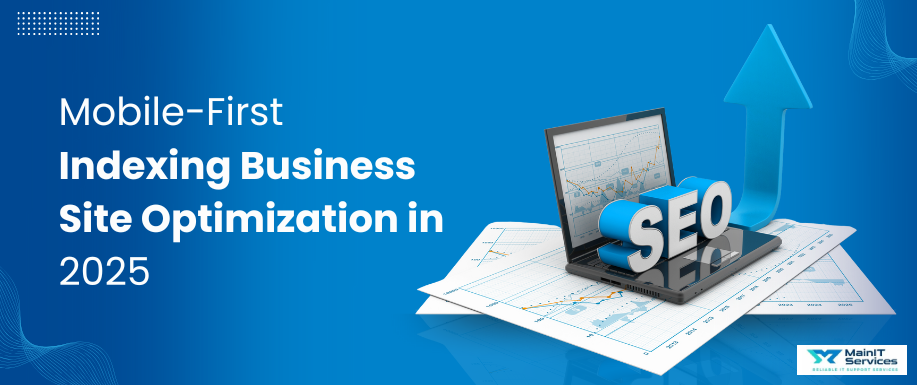
.png)