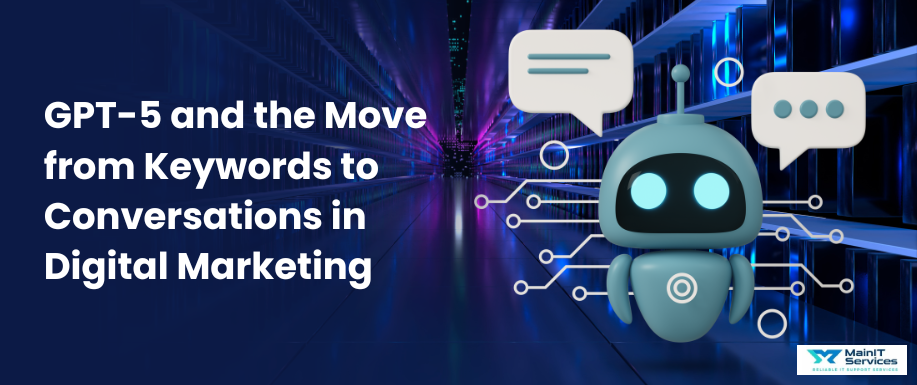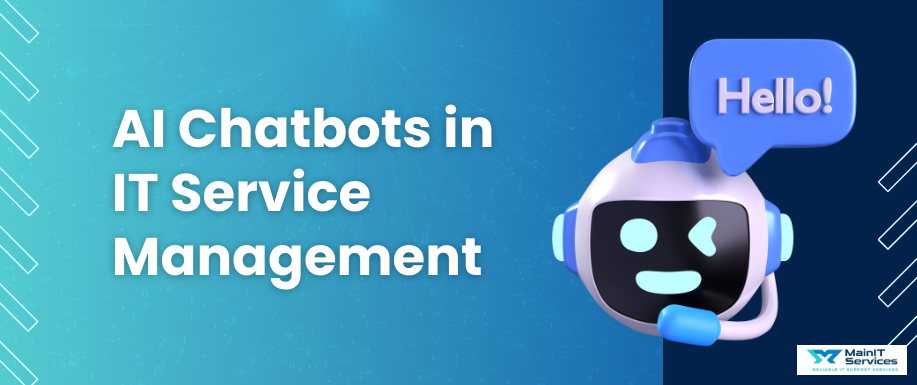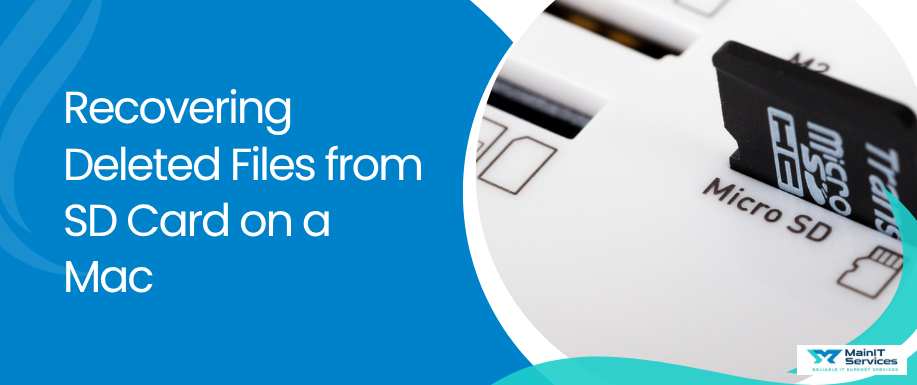
SD cards are extremely convenient and widely used in mobile devices such as smartphones, cameras, and tablets. They are extremely portable with a high data storage capacity, making them a must when saving memories and moving data.
The same portability, frequent overwriting of data, and erasure of data make SD cards extremely susceptible to both physical and logical corruption. In the long run, that can lead to lost data, be it accidental deletion, corruption, or formatting error. Human mistake is the second culprit who hasn't accidentally formatted an SD card or clicked on the incorrect button?
Losing important files such as thousands of photos or videos, from an SD card can be devastating. However, all hope is not lost. You can recover your lost files from an SD card on your Mac with the right steps, tools, and techniques.
It will provide you with an in-depth, step-by-step guide to help you recover your lost data.
Tips for Successfully Recovering Deleted Files from SD Card
When recovering deleted files from an SD card, the procedure is complicated, and your success relies on various factors.
Although there's no promise that all lost data can be recovered, there are important steps you can follow to ensure that your chances are higher:
Stop Using the SD Card Immediately
The moment you realize that information has been erased from your SD card, do not use it. Whether it is accidental deletion of files, formatting of the card, or corruption of data, if you continue writing new files onto the SD card, you will end up covering over the area where your deleted data used to be, making recovery impossible.
Start Recovery as Soon as Possible
If your SD card is not functioning well, act fast. The sooner you initiate the recovery process, the higher the chances that you can recover your files. Time is of the essence when handling corrupted or failing SD cards.
Make an Image of the SD Card
If your SD card is broken, create an image (sector-by-sector copy) of it before recovery efforts. This is especially useful when you work with critical files. Working off a backup image instead of the original card safeguards you against further damage that may complicate data recovery or make it impossible.
As the cyber landscape continues to evolve, are your defenses staying ahead? Understand the latest network security threats and proactive strategies to strengthen your security posture. Build resilience with layered defenses, including NGFWs, XDR, and more.
Method 1: Recover Files from the Trash on Mac
When to Use: This method will succeed if your SD card was also connected to your Mac during file deletion. Deleted files in macOS do not get deleted immediately. They are moved to the Trash folder and remain there until they are forcibly deleted.
Recovering Files from SD Card's Trash Folder (Hidden Folder)
Open the Trash Folder:
On your Mac, open the Trash icon located in the Dock.
Look for Deleted Files:
Scroll down the Trash and locate the files that you want to restore. If you have just deleted files from your SD card, they will be located in the Trash.
Restore Files:
-
Method 1a: Right-click the files you want to restore and select "Put Back." This restores them to where they were before.
-
Method 1b: Or, drag the files to your desktop or another folder for safekeeping.
Recovering Files from SD Card's Trash Folder (Hidden Folder):
Did you know that macOS has a hidden Trash folder for external media, such as SD cards? It's a total godsend if you didn't know your SD card was inserted when deleting files.
Open Finder:
Go to Finder and locate your SD card's root directory.
Show Hidden Files:
Press Command + Shift +. (period) to view hidden files.
Access.Trash Folder:
In the root folder of your SD card, you will see a hidden folder named . Trashes. Open the folder, and inside it, you will find the deleted files of the SD card.
Recover Files:
Double-click on the files that you want to recover and then click on "Put Back" to restore them.
Method 2: Recover Files Using Professional Data Recovery Software
When to Use: If your SD card is corrupted, accidentally formatted, or deleted, commercial data recovery software is the best bet for recovery.
Recommended Software: Disk Drill
Disk Drill is an industry-standard piece of software that combines a user-friendly interface with powerful recovery algorithms. It can be used to recover deleted files from SD cards, such as images, videos, and documents.
How to Recover Files with Disk Drill:
-
Disconnect Your SD Card: Remove the SD card from the device and connect it securely to your Mac via a card reader.
-
Download and Install Disk Drill: Proceed to the official website and download the Disk Drill application for Mac. Install it and open it afterwards.
-
Select Your SD Card: Disk Drill will display a list of connected drives. Choose your SD card from the list. If you’re using a USB card reader, it may appear as a Generic Storage Device.
-
Scan for Lost Data: Click the "Search for Lost Data" button to initiate the scan. Disk Drill will search the SD card for recoverable files.
-
Preview Found Files: Once scanning is complete, you can preview the files recovered by Disk Drill. On photos and videos, this feature allows you to verify that the files are intact and recoverable.
-
Recover Files: Select the files to recover, then click "Recover" to restore them to your Mac. Always save recovered files somewhere other than the SD card in case you need to recover again and overwrite any remaining data.
Method 3: Recover Files with Free Open-Source Data Recovery Software
When to Use: If you want a free one and are not afraid to use more complex recovery steps, open-source programs like PhotoRec are excellent choices.
How to Recover Files with PhotoRec:
-
Download and Install PhotoRec: Download PhotoRec, download the TestDisk application package since PhotoRec is part of it, and install it on your Mac for recovering deleted files from the SD card.
-
Open Terminal: Open Terminal (Finder > Applications > Utilities > Terminal) and type the following to launch PhotoRec: sudo photorec
-
Select Your SD Card: Navigate through the list of disks using the arrow keys and select your SD card to scan.
-
Choose File Types to Recover: Select the types of files you wish to recover (e.g., photos, videos, documents).
-
Start Recovery: Once you select the file types to be recovered, choose where you want the recovered files saved. PhotoRec will search the SD card and recover your files.
Method 4: Recover Files Using Time Machine (Backup)
When to Apply: This method works only if you’ve set up Time Machine to back up your SD card. Time Machine is a backup solution built into macOS that periodically saves your files, including those on external storage devices.
Steps to Recover Files with Time Machine:
-
Connect Your SD Card: Plug the SD card into your Mac using a USB card reader.
-
Open Time Machine: Click on the Time Machine icon in the menu bar and select "Browse Time Machine Backups."
-
Go to Your SD Card's Folder: Scroll and navigate to your SD card's folder using the arrows on the backup timeline.
-
Restore Files: Select the lost files after identifying them, and click on Restore to restore them.
Method 5: Restore SD Card Files from Cloud Backup
When to Use: If you have previously used cloud backup services like Dropbox or iCloud, you may have automatically backed up your SD card files using these services for recovering deleted files from the SD card.
Know the Top 5 Best Data Recovery Softwares designed for home users so you can restore your photos, files, and documents without a care.
Steps to Restore Files from Cloud Backup:
-
Log into Cloud Service: Open a web browser and sign in to your cloud storage account (e.g., Dropbox or iCloud).
-
Go to the Backup Folder: If Camera Uploads is turned on in Dropbox, go to the same folder (e.g., Camera Uploads).
-
Download Files: Select the files you need to restore and click the Download button to retrieve them to your Mac.
Conclusion
Loss of files from your SD card can be frustrating, but through swift action and utilizing the correct recovery software, you can recover lost data. From using built-in utilities like Trash to advanced ones like Disk Drill or PhotoRec, there are various ways to recover files on a Mac.
And if you happen to have backups, such as via Time Machine or cloud storage, those can be life-saving when it comes to restoring your files. The plan is to avoid using the SD card entirely, start the recovery process as soon as possible, and take the proper steps according to your situation.
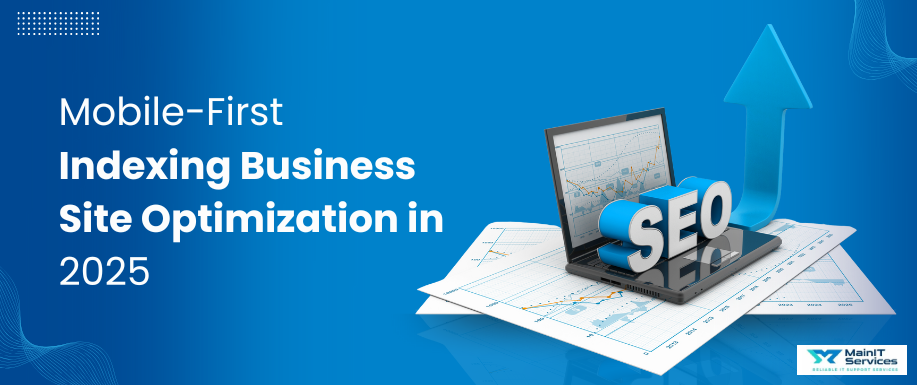
.png)